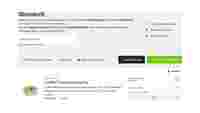OCI
The Open Catalog Interface (OCI) is a standardized, open catalog data interface. With it, you can use your own inventory management/ERP system exclusively in order to handle your WAGO purchasing processes and benefit from all the advantages of our webshop. In addition to SAP, many inventory management systems support this interface.
NEW: OCI can now also be used for direct ordering, depending on the configuration!
The Benefits for You:
- Completely digital recording of orders and order requests in your inventory management system
- Eliminates double recording
- Saves time and transaction costs by initiating the order immediately
- Error-free data transmission
- Follows internal processes
- Short implementation time thanks to standard interface